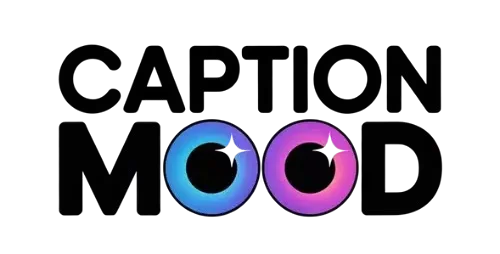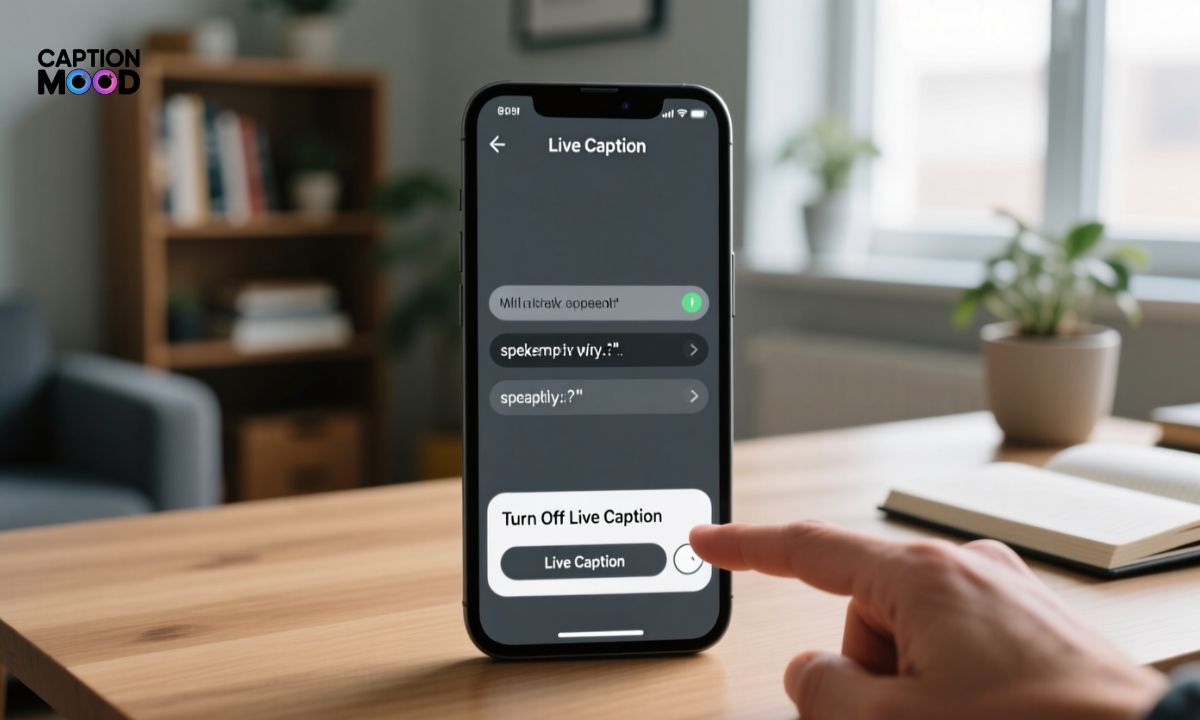Turn Off Live Caption is a common search query for users who want to disable automatic subtitles, remove live captions from their Android or Chrome browser for a cleaner viewing experience.
Whether you are using YouTube, system captions, or phone accessibility settings, knowing how to disable live captions helps you control on-screen text and improve device performance. This quick guide will show you simple steps to stop unwanted subtitles appearing during videos or audio playback.
What is Live Caption?
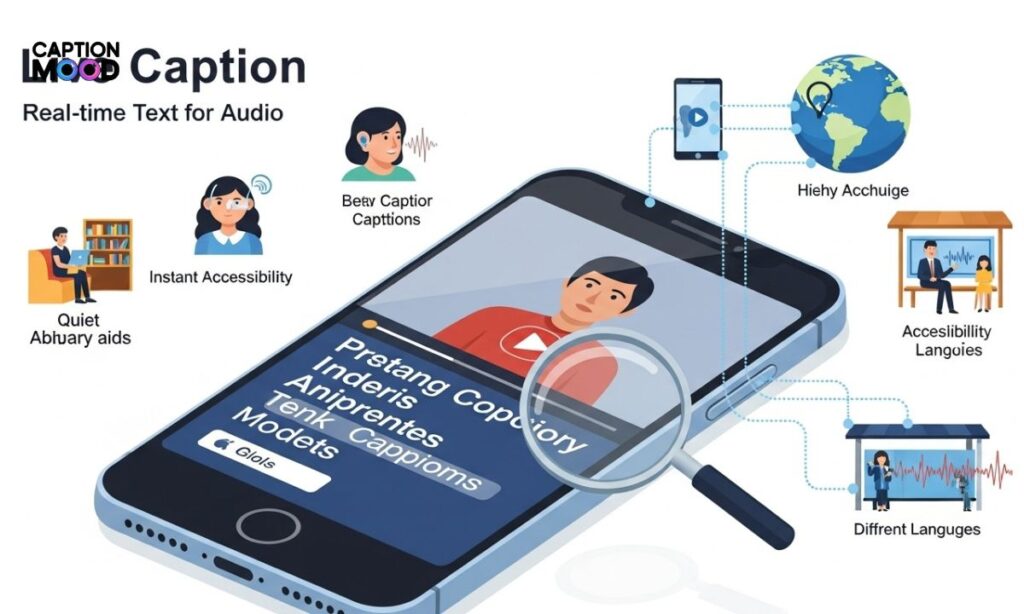
Live Caption ek built-in accessibility feature hota hai jo aapke phone ya browser par chalne wali audio ko real-time me text me convert karta hai. Yeh khas tor par un users ke liye helpful hai jo bina sound ke video dekhna chahte hain ya jinko hearing issue hota hai.
Lekin kai baar yeh feature unnecessary text pop-ups create karta hai, jiski wajah se users chahte hain ke wo live caption disable ya turn off kar saken. Is guide me hum Android aur Chrome browser dono par is feature ko completely disable karna seekhenge.
How to Turn Off Live Caption on Android
Android devices me Live Caption default accessibility settings ka hissa hota hai. Aap isay do tarikon se band kar sakte hain quick toggle se ya full settings panel se. Neeche dono ka step-by-step process diya gaya hai.
1. Via Volume Shortcuts
Yeh sabse fast method hai jahan sirf 2 second me feature off ho jata hai.
Steps:
- Kisi bhi video ya audio ke dauran volume key press karein
- Volume slider ke saath ek Live Caption icon (speech bubble) show hoga
- Icon par tap karein → Live Caption off ho jayega
Kis time use karein?
Jab aap temporarily subtitles ya captions band karna chahte ho without opening settings.
2. Via Settings
Agar aap permanently live captions disable karna chahte hain to yeh method best hai.
Steps:
- Open Settings
- Go to Accessibility
- Tap on Hearing Enhancements ya Live Caption (device to device wording differ kar sakti hai)
- Live Caption toggle ko OFF kar dein
Is method ka faida yeh hai ke phone offensive, random ya background speech-to-text captions bilkul band kar deta hai — chahe YouTube ho, Facebook reels, Shorts ya downloaded video.
How to Turn Off Live Caption on Chrome
Chrome browser me Live Caption mostly Google Chrome’s internal settings se enable hota hai, isliye isko wahan se disable karna hota hai.
Steps:
- Open Google Chrome
- Top-right corner me three dots (Menu) par tap karein
- Go to Settings
- Open Accessibility
- Live Caption option ko Off kar dein
Yeh method specially un users ke liye helpful hai jo PC ya laptop par baar baar unwanted auto generated captions dekhte hain.
Turn off Live Caption Chrome
Chrome browser me Live Caption mostly accessibility feature ke through enable hota hai. Agar aap desktop ya laptop par auto generated subtitles dekh rahe ho to aap isay Chrome settings se easily disable kar sakte ho.
Steps to disable Live Caption on Chrome:
- Open Google Chrome
- Click three dots Menu
- Go to Settings
- Scroll to Accessibility
- Live Caption option ko Off kar dein
Is ke baad browser kisi bhi video playback, podcast, ya online audio par text captions show nahi karega. Ye method Google Chrome users ke liye best solution hai.
Turn off Live Caption YouTube
YouTube par captions do sources se aate hain. Ek YouTube ka CC (Closed Captions) aur doosra phone ka system live caption. Agar aap YouTube video ke upar unwanted text dekh rahe hain to pehle CC captions ko disable karein.
Steps for YouTube CC captions:
- YouTube video open karein
- CC icon par click karein
- Captions ko Off kar dein
Agar text phir bhi show hota hai to wo Android Live Caption hota hai jo aapko system settings se disable karna hoga.
Turn off Live Caption Samsung
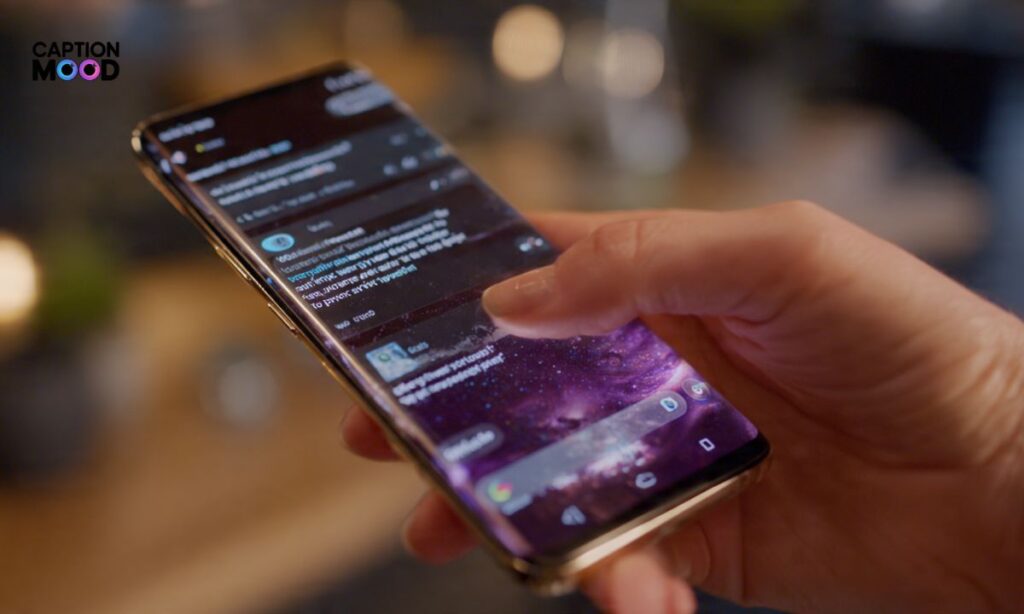
Samsung phones me One UI ke andar Accessibility panel thoda different hota hai, lekin feature ka function same rahta hai. Yahan se bhi aap Samsung Live Caption ko permanently disable kar sakte ho.
Samsung phones ke liye steps:
- Open Settings
- Go to Accessibility
- Select Hearing Enhancements
- Tap Live Caption
- Toggle switch Off kar dein
Is setting ke baad Samsung Galaxy devices me kisi bhi media playback par auto subtitles show nahi honge.
Turn off Live Caption on my phone
Agar aapke phone par har jagah text subtitles appear ho rahe hon to iska matlab Live Caption feature active hai. Ye feature Android accessibility settings ke andar hota hai. Aap isay quickly volume shortcut se ya settings panel se disable kar sakte hain.
Quick Way (Shortcut):
Volume key press karo → speech bubble icon → Live Caption off
Ye method un users ke liye helpful hai jo bar bar phone captions accidentally enable kar dete hain aur unko fast toggle chahiye.
Live Caption extension
Kuch users Chrome browser me Live Caption extension ya add-on samajh kar isko disable karne ka try karte hain, lekin asal me ye koi separate extension nahi hota. Ye built-in Chrome accessibility feature hota hai jo browser ke andar available hota hai.
Agar aap extension list me search kar rahe ho to wahan nahi milega. Isko sirf
Chrome → Settings → Accessibility → Live Caption Off
se disable kiya ja sakta hai.
Turn off Live Caption Windows 11
Windows 11 me bhi Microsoft ne Live Captions feature introduce kiya hai jo PC par chalne wali audio ko screen par text ki form me show karta hai. Agar aap laptop ya desktop par ye feature off karna chahte hain to neeche steps follow karein.
Steps (Windows 11):
- Press Windows + Ctrl + L (shortcut)
- Live Captions panel open hoga
- Toggle Turn off Live Captions
Ya
Settings → Accessibility → Captions → Live Captions Off
Ye PC users ke liye system-level solution hai jo saare apps par apply hota hai.
Live Caption app
Play Store me kaafi users “Live Caption app” search karte hain, lekin ye koi standalone application nahi hoti. Ye Android OS ka built-in feature hai jo aapko separate install nahi karna padta. Agar koi third-party app milti bhi hai to wo sirf speech-to-text subtitles provide karti hai, original Google Live Caption nahi hota.
Agar aap uninstall karna chahte ho to uninstall possible nahi hota kyunke ye system integrated accessibility tool hai. Sirf disable hi kiya ja sakta hai.
Turn off Live Caption OnePlus
OnePlus phones me bhi Google Live Caption integrated hota hai aur OnePlus OxygenOS ke through settings thoda alag lagte hain lekin feature same rehta hai.
Steps for OnePlus:
- Open Settings
- Go to System ya Accessibility
- Tap Live Caption
- Toggle Off
OnePlus me aap volume button shortcut se bhi quickly captions disable kar sakte hain.
Turn off Live Caption iPhone
iPhone me Google Live Caption wala feature available nahi hota kyunke ye sirf Android accessibility ka part hai. Lekin Apple devices me ek similar feature hota hai jise Live Speech ya Closed Captions ke naam se जाना जाता है. Agar aap iPhone par popping text disable karna chahte hain to aapko Subtitles & Captioning off karna hota hai.
Steps (iPhone):
- Open Settings
- Tap Accessibility
- Select Subtitles & Captioning
- Closed Captions + SDH setting ko Off kar dein
Ye iPhone par captions ko system level par remove kar deta hai.
How to turn off Live Caption in Windows 10
Windows 10 me Windows 11 jaisa built-in Live Caption feature nahi hota, lekin yahan Closed Captions ya Speech Services ke zariye subtitles show ho sakte hain. Aap inhe accessibility settings se disable kar sakte hain.
Steps (Windows 10):
- Open Settings
- Click Ease of Access
- Open Closed Captions
- Captions styling ko remove ya disable kar dein
Is tariqe se Windows PC par online ya local media playback par captions appear hona band ho jata hai.
Before Learning How to Turn Off Live Caption
Live Captions ka matlab hota hai real-time speech-to-text conversion, jisme system aapke phone ya browser par chalne wali audio ko instant subtitles me convert karta hai. Yeh mostly hearing assistance ke liye banaya gaya accessibility feature hai. Magar har user ko iski zarurat nahi hoti, isliye log aksar isay disable karna prefer karte hain taake screen clutter-free rahe.
Live Captions vs. Live Transcription
| Feature | Live Captions | Live Transcription |
| Output | On-screen text only | Saved text / transcript |
| Usage | Instant viewing | Documentation / reference |
| Storage | Not saved | Can be saved |
| Ideal for | Video/audio playback | Meetings or interviews |
Live Captions sirf moment ke liye text show karta hai jabke Live Transcription audio ko ek detailed written transcript me convert karta hai jo baad me bhi access kiya ja sakta hai.
Live Captions vs. Subtitles
| Feature | Live Captions | Subtitles |
| Source | System-generated | Uploaded or pre-written |
| Accuracy | Depends on speech recognition | Mostly accurate |
| Internet | Not always required | Usually prebuilt |
| Platform | System-level | Video-level |
Subtitles pre-written hote hain aur specific videos ke liye banaaye jate hain, jabke Live Captions OS / browser ke zariye har audio par automatically apply ho jate hain.
Why Disable Captions?
Many users choose to disable Live Captions because the constant on-screen text can be distracting during videos or streaming. Some prefer a clean viewing experience without pop-ups, especially when headphones are already being used.
In some cases, automatic captions also reduce performance or cover important parts of the video. So if you do not rely on accessibility tools, turning off system Live Caption improves clarity and focus while watching content.
How to Switch Off Captions on Chromebook
Chromebooks use the same Chrome accessibility engine as Google Chrome browser, which means the Live Caption setting is located in the system menu instead of the app. You can disable it from Chromebook settings.
Steps for Chromebook:
- Click the Quick Settings panel (bottom-right corner)
- Tap the Settings (gear) icon
- Go to Accessibility
- Open Audio & Captions
- Toggle Live Caption Off
This turns off captions across all web apps including YouTube, Facebook, Netflix, and streaming websites on Chromebook.
How to Turn Off Live Caption on YouTube
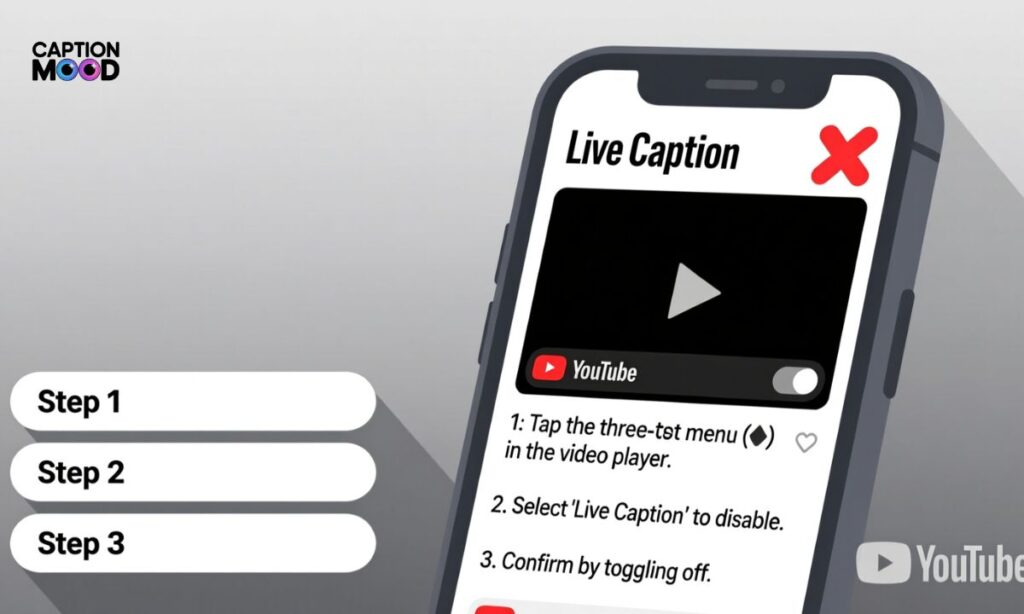
YouTube offers its own Closed Captions (CC) inside the player, which is different from system Live Caption. To remove only YouTube captions:
Steps:
- Open the video
- Click the CC icon
- Select Off
If captions continue appearing even after turning off CC, then your Android Live Caption or Chrome Live Caption is still enabled and must be disabled from the device settings instead of YouTube.
How to Turn Off Live Caption on Mac
Mac does not use Google’s Live Caption but Apple’s built-in Subtitles & SDH feature. To disable it on macOS:
Steps (Mac):
- Open System Settings
- Go to Accessibility
- Choose Hearing → Subtitles
- Toggle Closed Captions & SDH Off
After this, apps like Safari, Netflix, YouTube (inside browser), and Apple TV stop displaying automatic subtitles.
How to Turn Off Live Caption on Facebook
Facebook videos can show captions either from the Facebook app itself or from the phone’s system caption settings. To switch them off inside Facebook:
Steps (Facebook App):
- Open Menu
- Tap Settings & Privacy
- Go to Settings
- Tap Accessibility
- Turn Captions & Subtitles Off
If the text continues to appear globally, then your Android Live Caption needs to be turned off from Accessibility settings.
Learning “How to Turn Off Live Caption” Starts with Krisp’s Transcription
Before users even think about disabling Live Caption, they often experience how useful AI transcription tools can be for productivity and clarity. Krisp provides a smarter alternative by offering accurate live transcription without intrusive pop-ups. Instead of rough system captions, Krisp gives a clean, distraction-free, professional transcription experience during calls and meetings.
Why Users Find Krisp’s AI Meeting Transcriptions Exceptional
Users prefer Krisp because its AI-powered transcription is more natural and context-aware than standard accessibility captions. It uses noise cancellation + speech recognition, giving a smoother experience during meetings, remote collaboration, or online webinars.
Krisp’s Transcription Provides Accuracy and Speed
Krisp delivers real-time transcription with high speech-to-text accuracy, which makes it more reliable than auto captions found on phones or browsers. There is no screen clutter, no random popups — just fast, clean transcription for meetings and voice calls.
Krisp’s Transcription Boosts Productivity and Efficiency
With Krisp, users spend less time rewinding recordings or guessing what was said. The instant transcription helps in faster note-taking, better documentation, and efficient meeting follow-ups, directly increasing workplace productivity.
Krisp’s Transcription Offers Accessibility and Inclusivity
While Live Caption focuses on general accessibility, Krisp enhances professional accessibility by supporting users who need reliable captions in real-time collaboration tools. It keeps meetings inclusive for remote workers, non-native speakers, and users with hearing challenges.
Krisp’s Transcription Builds a Bridge Among Remote Teams
In remote work culture, miscommunication can happen easily. Krisp’s AI transcription improves understanding during online meetings, helping distributed teams stay aligned, no matter their timezone or connection quality.
Krisp’s Transcription Enhances Accountability
Since transcripts can be reviewed later, Krisp helps teams maintain clarity and accountability. Everyone can refer back to discussion points, task decisions, or follow-ups without misinterpretation.
Krisp’s Transcription Enhances Audience Comprehension
Unlike basic auto-generated captions, Krisp produces clearer and more structured text, improving comprehension for people attending virtual trainings, lectures, or webinars.
Krisp’s Transcription Makes Content Consumption Flexible
Users can read instead of listen, skim through key points faster, or even repurpose transcripts into meeting notes or documentation. This flexibility is what makes Krisp a strong alternative to system-level captions.
Frequently Asked Questions
How do I turn off Live Caption on Android?
You can disable it from Accessibility settings by toggling off the Live Caption feature under hearing enhancements.
How do I turn off Live Caption on Chrome browser?
Open Chrome Settings, go to Accessibility, and switch off the Live Caption toggle to stop automatic subtitles.
Why does Live Caption keep turning on automatically?
This happens when the volume shortcut is enabled, so you need to disable the Live Caption shortcut from sound or accessibility settings.
How do I remove Live Caption popup on Samsung?
Go to Samsung Accessibility → Hearing Enhancements and turn off Live Caption to stop system-level subtitles.
Can I disable Live Caption on YouTube directly?
You can only disable YouTube CC captions, but system-level Live Caption must be turned off from Android or Chrome settings.
How do I stop Live Caption on Windows?
Go to Windows Accessibility → Captions and toggle off Live Captions to disable real-time subtitles.
Final Words: Turn Off Live Caption
Learning how to Turn Off Live Caption helps you control unwanted on-screen subtitles and remove automatic captions that appear across apps or browsers. Whether you are using Android, Chrome, Samsung, or Windows, turning off system-level Live Caption gives you a clean and distraction-free viewing experience.

Hi, I’m Emily Carter, the mind and heart behind CaptionMood — a creative space designed to help you express your thoughts with the perfect words.
As a writer and digital content enthusiast, I’ve always believed that captions are more than just text; they’re emotions, stories, and reflections of who we are. With CaptionMood, my mission is to provide unique and engaging Mood Captions, Occasion Captions, and Social Media Captions that resonate with people from all walks of life.
Thank you for visiting and being part of this journey. Through CaptionMood, I hope to inspire, connect, and make every post more meaningful.