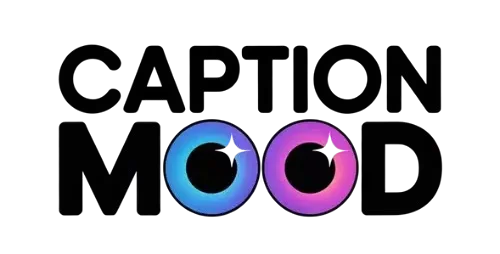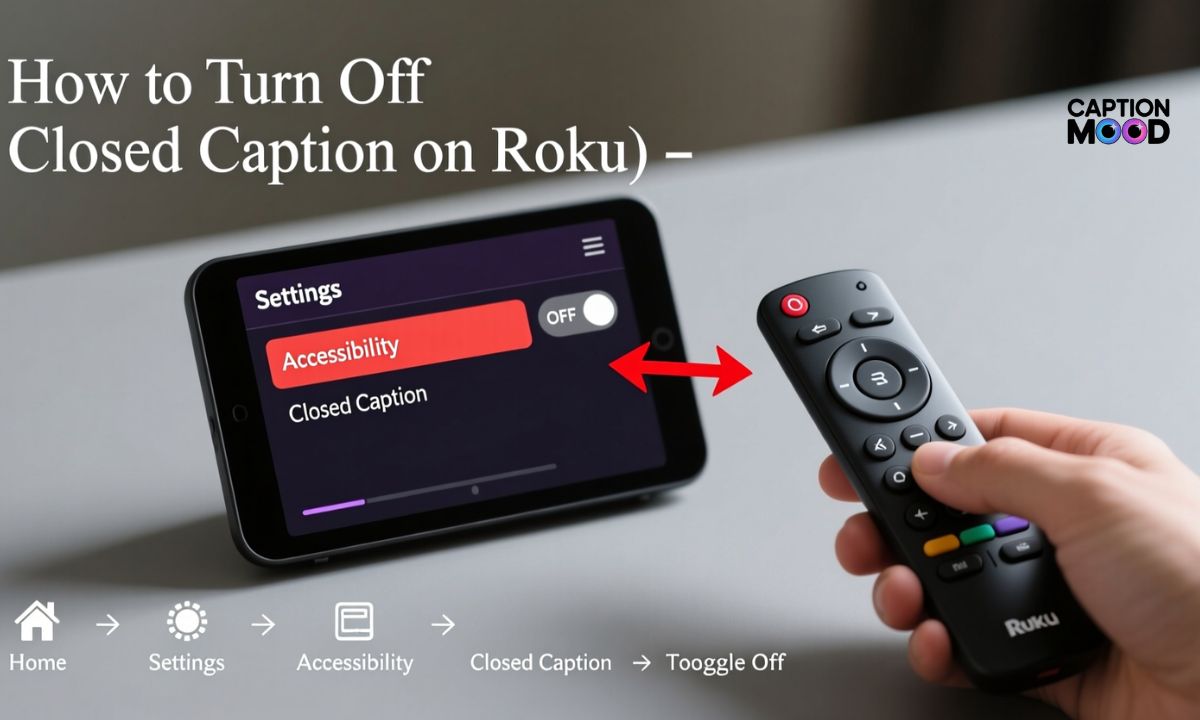If you are watching movies or shows and the subtitles keep appearing on screen, learning how to turn off closed caption on Roku can instantly improve your viewing experience. Roku offers multiple options to control captions, whether you’re using a Roku TV, streaming stick, or the Roku mobile app.
In this guide, you’ll learn how to disable subtitles across different channels like Netflix, Disney Plus, and live TV, along with quick fixes if captions won’t turn off. This step-by-step tutorial will help you easily manage Roku closed caption settings in just a few clicks.
How to Turn Off Closed Caption on Roku Smart TV
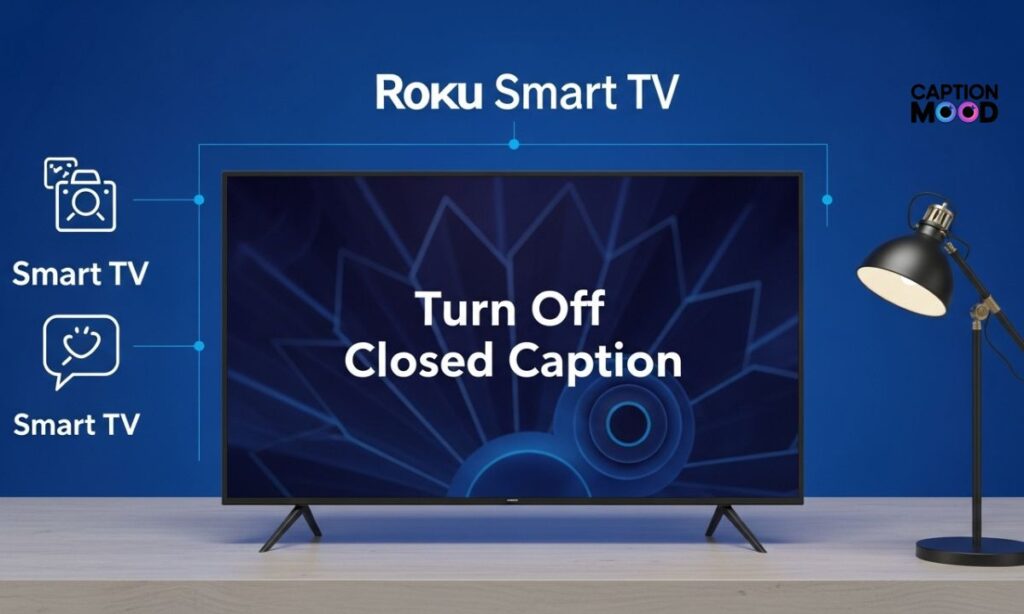
Turning off closed captioning on a Roku Smart TV is very easy once you know where the subtitle settings are located. Roku allows you to manage captions from the main system settings, so you don’t need to change it again for every channel. Here’s how you can do it step by step:
Steps to disable captions on Roku Smart TV:
- Press Home button on the Roku remote.
- Go to Settings → Accessibility → Captions mode.
- Select Off to completely disable closed captions.
Once you change this setting, subtitles will no longer appear on any supported apps or live channels unless you manually enable them again. This is the most reliable and platform-level way to turn off closed caption on Roku.
Roku TV Closed Caption Won’t Turn Off
Sometimes captions stay on even after you disable them from Roku settings. This usually happens when an app like Netflix or Disney Plus is using its own internal subtitle settings. In other words, Roku settings are off, but the app settings are still on. So the fix is to disable captions inside the streaming app as well.
Common reasons captions won’t turn off:
| Cause | How to Fix |
| App subtitles enabled | Turn off subtitles inside the app |
| Live TV override | Disable captions from Options while watching Live |
| Accessibility shortcut active | Check remote shortcut settings |
If the problem continues, restart your Roku TV and sign out/sign in to the streaming app. This refreshes the closed caption configuration and usually solves stubborn subtitle issues.
Roku TV Closed Caption Won’t Turn On
If your subtitles are not showing even after enabling them, it could be due to a broadcast limitation or a channel-specific setting. Some apps only support captions on selected content, especially live channels or sports streaming.
How to fix captions that won’t turn on:
- Make sure Captions Mode is set to Always On from Roku System Settings.
- If using Live TV, press the Star (*) button on the remote and enable captions from the on-screen menu.
- For apps like Netflix or Disney Plus, turn subtitles on from inside the app, not just Roku settings.
If the issue still persists, check your internet connection or update your Roku OS to ensure full accessibility support.
How to Turn Off Closed Caption on Netflix

Netflix uses its own subtitle settings, meaning even if captions are disabled on Roku, Netflix can still display them until you switch them off inside the platform.
Steps to turn off captions on Netflix (Roku):
- Open Netflix and start any show or movie.
- Press the up or down arrow on your Roku remote.
- Select Audio & Subtitles.
- Choose Off under Subtitles.
This removes subtitles only from Netflix, without affecting other streaming apps on your Roku device. So if Netflix captions keep coming back, checking this in-app setting is the perfect fix.
How to Turn Off Closed Caption on Roku Disney Plus
Disney Plus uses its own subtitle settings, so even if you disable captions from Roku’s system menu, the subtitles may still appear while streaming. To completely remove closed captions for Disney Plus on Roku:
Steps to disable captions inside Disney Plus:
- Open Disney Plus and play any movie or show.
- Press the Up or Down arrow or tap the Star ()* button on the Roku remote.
- A small subtitles/audio icon will appear at the top right.
- Go to Subtitles and select Off.
Once turned off here, Disney Plus will remember your preference for all future content you play. This ensures captions remain off even if you reopen the app later.
How to Turn On Subtitles on Roku Channel
If you want to enable subtitles instead of turning them off, Roku Channel gives you a very straightforward control system. This is helpful for users who want captions for better understanding, accessibility, or language learning.
To enable subtitles on The Roku Channel:
- Start playing any show or movie from The Roku Channel.
- Press the Star (*) button on your Roku remote.
- Navigate to Closed Captioning.
- Choose On Always or On Replay (to show captions only during replays).
The Roku Channel also supports customizable captions through system settings, allowing you to adjust text size, font, and background for better readability.
How to Turn Off Closed Caption on Disney Plus
If your subtitles are still appearing in Disney Plus even after disabling them once, it may be because the app saved a previous setting or a show has its own default subtitle mode. Simply follow the steps again to ensure it is turned off globally:
Quick refresher steps:
- Open Disney Plus > play content > press subtitles icon > choose Off.
You can also disable captions from Roku Accessibility settings if the app still overrides your preference. This dual check usually solves the issue instantly.
How to Turn Off Closed Captions on Android
If you are using the Roku Mobile App or streaming via Android phone, the captions might actually be enabled on your Android device, not Roku. Many people forget that Android has global accessibility caption settings that can force subtitles on.
To disable captions on Android:
- Go to Settings on your Android device.
- Tap Accessibility.
- Open Hearing / Captions (varies by device).
- Toggle Captions Off.
Once you disable this option, your Android device will stop forcing system-level captions on third-party apps including Roku, Netflix, and Disney Plus.
How to Turn Off Closed Caption on Roku Remote
If you want a quick shortcut method to disable captions without going deep into menus, you can use only your Roku remote. This is especially helpful while you’re already watching something and don’t want to pause for long.
Steps to turn off captions directly from the remote:
- While your video is playing, press the Star (*) button on the remote.
- A side menu will open with accessibility options.
- Scroll to Closed Captions or Captions Mode.
- Select Off.
This method is the fastest way to disable subtitles while streaming and works across most Roku channels including Roku TV Live, Hulu, Disney Plus, and Prime Video.
How to Turn Off Closed Caption on Roku Channel
The Roku Channel has its own in-player settings, so even if you turned off captions globally from Roku’s system settings, subtitles may still appear until you switch them off inside the Roku Channel.
Follow these steps:
- Play any movie or show in The Roku Channel.
- Press the Star (*) button on your Roku remote.
- Navigate to the Closed Captions option.
- Select Off to disable subtitles.
If you only want captions sometimes, you can choose On Replay this shows subtitles only when you rewind, which is great for clarity without permanent captions.
How to Turn Off Closed Caption on Roku App
If you’re using the Roku Mobile App to cast or control your Roku TV, the captions might be controlled through the app settings as well. This especially applies when using Live TV streaming through the app.
Steps to disable captions using the Roku App:
- Open the Roku Mobile App on your phone.
- Tap on Remote to connect to your Roku device.
- Tap the Settings / Captions option inside the app.
- Select Off.
In some cases, apps like Netflix or Hulu opened through the Roku Mobile App will still display their own subtitle settings, so make sure you disable captions both inside Roku and inside the streaming service when necessary.
How to Turn Off Closed Caption on Roku Live TV
When you’re watching Live TV through a Roku TV or antenna channels, the subtitle control works slightly differently compared to streaming apps. Live channels use the Star (*) button menu, not the system settings alone.
Steps to turn off closed captions on Roku Live TV:
- Tune into any Live TV channel.
- Press the Star (*) button on your Roku remote.
- Scroll to Captions Mode.
- Select Off.
Keep in mind that some live broadcasts have captions embedded by the provider. If captions still appear after turning them off, quickly switch channels and return — this refreshes the display and usually removes the lingering caption feed.
How to Turn Off Closed Caption on Roku Stick
If you are using a Roku Streaming Stick instead of a built-in Roku TV, the process is almost the same but done from the stick’s system menu. The streaming stick controls captions globally, so once turned off, it applies to all apps.
How to disable captions on Roku Stick:
- Press Home on the Roku remote.
- Go to Settings → Accessibility → Captions Mode.
- Select Off.
If an individual app (like Netflix or Hulu) keeps showing captions, you may need to disable them inside the app as well. The stick follows the same rules as a Roku TV, but app-specific overrides can still apply.
How to Turn Off Closed Caption on Roku ESPN
ESPN also uses in-app caption settings, so you need to disable subtitles from inside the ESPN video player while a live stream or replay is running.
Steps to disable captions on ESPN (Roku):
- Open ESPN on your Roku and start a video.
- Press the Star (*) button or look for the CC / Subtitles icon on screen.
- Select Off under the subtitle options.
Sports streams often include real-time commentary captions, so if captions “come back” after commercials, simply repeat the step once. Once saved, ESPN usually remembers your subtitle preference for future streams.
Frequently Asked Questions
How do I turn off closed captions on my Roku TV quickly?
You can disable captions by pressing the Star (*) button during playback and selecting Captions Off.
Why are subtitles still showing even after I turned them off on Roku?
Some apps use their own subtitle settings, so you need to turn captions off inside Netflix, Disney Plus, or ESPN.
How do I turn off subtitles from Roku system settings?
Go to Settings > Accessibility > Captions Mode > Off to disable captions at the device level.
Can I turn off closed captions using my Roku remote only?
Yes, press the Star (*) button during a video and choose Captions Off from the menu.
How do I remove closed captions on Roku Live TV channels?
Open Live TV, press the Star (*) button, and switch Captions Mode to Off.
How do I stop Disney Plus subtitles on Roku permanently?
Open Disney Plus, play a video, open Subtitles/Audio settings, and choose Off to save the preference.
Why won’t Roku closed captions turn off completely?
If captions keep appearing, the streaming app is overriding your Roku settings; disable captions inside the app.
How do I turn off captions on Roku Stick?
Go to Home > Settings > Accessibility > Captions Mode > Off and restart the player if needed.
How do I turn off closed captions on ESPN on Roku?
While streaming on ESPN, open the CC/Subtitles menu and select Off.
Can I control Roku captions from the mobile app?
Yes, open the Roku mobile app, go to remote settings, and switch captions to Off.
Final Words: How to Turn Off Closed Caption on Roku
Turning off closed captions on Roku is simple once you know where each setting is located, whether it’s system-level controls or in-app subtitle preferences. By managing captions through your Roku remote, app settings, or accessibility menu, you can enjoy a distraction-free viewing experience on any streaming channel. This complete guide helps you switch subtitles off quickly while giving you full control over when and where captions appear.

Hi, I’m Emily Carter, the mind and heart behind CaptionMood — a creative space designed to help you express your thoughts with the perfect words.
As a writer and digital content enthusiast, I’ve always believed that captions are more than just text; they’re emotions, stories, and reflections of who we are. With CaptionMood, my mission is to provide unique and engaging Mood Captions, Occasion Captions, and Social Media Captions that resonate with people from all walks of life.
Thank you for visiting and being part of this journey. Through CaptionMood, I hope to inspire, connect, and make every post more meaningful.